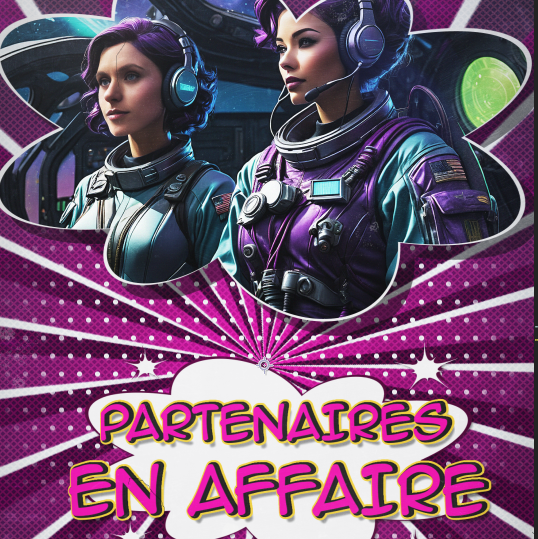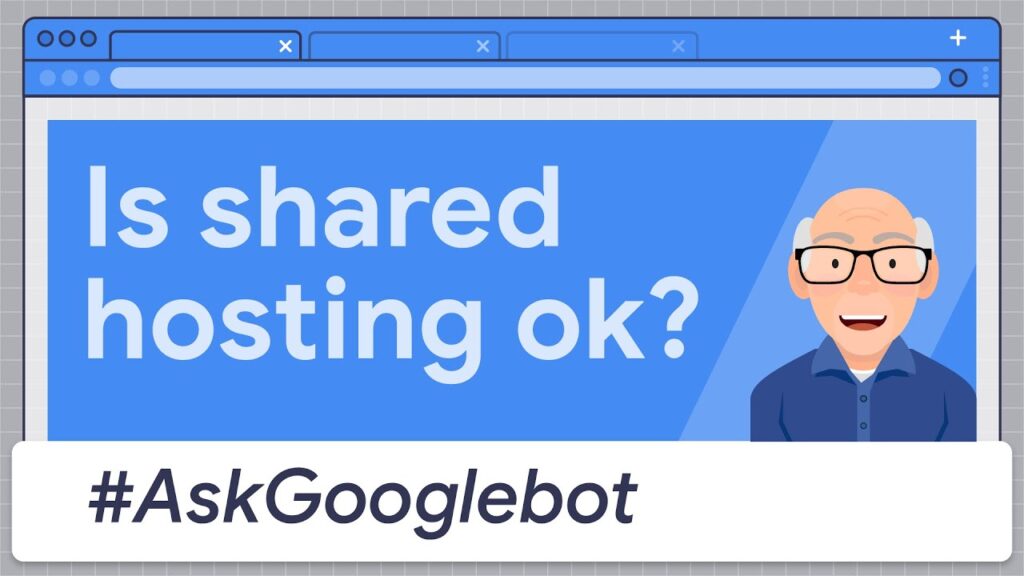Search engine optimization Why you should consider using Facebook Messenger for your business.
Facebook Messenger guide for small businesses. Whether it’s creating posts, building a customer base or advertising, most of what a small business does on Facebook is public. However, there’s one aspect of Facebook that’s much more private Facebook Messenger and it’s something all small businesses should take advantage of.
Here are just a few ways your company can use Facebook Messenger:
- Deliver faster customer support-Messenger lets you respond to your customers’ needs in real time.
- Keep customers informed – Answer customers’ questions about your products or services, or provide them with the details they need to make a purchase or book an appointment.
- Respond to comments- It’s not a good idea to get into a public argument when you receive negative comments on Facebook. Messenger offers you an easy way to bring conversation into a private setting.

How to use Facebook Messenger guide
First step. Activate it. Facebook Guide
Before you can use Facebook Messenger, you need to activate it on your company page. To do this, go to General settings. Then scroll down to Messages and click on “Allow people to contact my page privately by displaying the Message button.”
Step 2. Adjust parameters. Facebook Messenger guide
Once you’ve activated Messenger, it’s important to adjust the settings to best suit your individual needs. Here are the two parameters you can adjust:
- Instant answers
By enabling instant replies, you can immediately acknowledge messages you receive from users. With this function, you have a maximum of 250 characters to let users know that their message has been received and that they’ll be receiving a reply shortly. - Response times
Response times tell users how long they can expect to receive a reply to their messages. You can set this manually under Settings and Messaging, or Facebook will automatically display a response time based on how long it usually takes you to reply.
If you are not available to answer messages, select “Absent” so that your average response time is not affected.

Step 3. Add notes and keywords. Facebook Guide
Facebook Messenger makes it easy to keep track of your conversations by allowing you to add notes and keywords.
By adding keywords, you can quickly see which conversations are urgent, important, need more attention or need to be followed up, to name but a few.
Notes are handy for keeping track of important parts of certain conversations, and they’re especially useful if several people manage your Facebook messages.
Step 4. See who’s sending you messages. Facebook Guide
Facebook will tell you who’s messaging you and what their interaction history with your business is, including whether or not they’ve liked your page, as well as where they live, work and go to school. You’ll also be linked to their Facebook profile.
This information may be used to personalize your responses.
Step 5. Create recorded responses.
With this feature, you can create basic answers in advance. This saves you time and energy when you frequently receive the same questions. You can also personalize your recorded replies, ensuring that the recipient’s name is visible in the message.
Step 6. Add Messenger to your website.
You can also harness the power of Messenger on your website! Make it easy for consumers to send you messages directly from your website by adding the Messenger plugin.
Thanks for reading, see you at the next blog!
If you have any questions or would like a quote, please contact us by e-mail at info@koanthic.com or at 418-455-2259.