Introduction: How can you protect your privacy on the Internet?
In an increasingly connected world, protecting your privacy on the Internet has become a priority. Every click, every search, every online interaction can leave a digital trace, sometimes exploited for commercial, fraudulent or even malicious purposes. Faced with these challenges, it’s essential to understand the risks involved in using the Internet, and to adopt best practices to limit your exposure. Whether you’re a daily user of social networks, a professional working remotely, or simply someone looking to enjoy the web in complete serenity, protecting your online privacy requires appropriate tools and strategies. This page will guide you through practical advice, essential resources and simple steps to surf the web safely, while preserving your personal data. Together, let’s discover how to regain control of your digital life.
1. Activate multi-factor authentication (MFA)
Multi-factor authentication adds an essential layer of security by requiring additional proof of identity. For example:
- SMS codes: Provides a code sent to your phone, but less secure against SIM swap attacks.
- Authentication applications: Use Google Authenticator or Authy to generate offline codes.
- Biometric connections: Take advantage of fingerprint or facial recognition to secure your devices.
Tip: Activate MFA on your email, banking and social networks first, as these are the most frequent targets for hackers.
2. Use strong, unique passwords
Strong passwords must :
- Contain at least 12 characters.
- Combine uppercase and lowercase letters, numbers and symbols.
- Avoid common words or personal information (dates of birth, pet names, etc.). Tip: Use a complex sentence (e.g.: “MonC0deEstS#curisé!23”).
Why? Reuse passwords exposing multiple accounts if one is compromised.
3. Setting up a password manager
Password managers such as LastPass, Dashlane or Bitwarden allow :
- Generate long, random passwords.
- Store them in an encrypted safe accessible via a master password.
Advantage: You only need to memorize one master password. Just make sure it’s exceptionally strong.
4. Check and update recovery information
This information is critical for recovering access in the event of a hack:
- Emergency email address: Use a secure primary email address.
- Phone number: Make sure it’s up to date.
Caution: Avoid using a vulnerable recovery email (not protected by MFA).
5. Check connection activity and unknown devices
Most online services display the history of connections and connected devices. For example:
- Gmail offers an activity log showing IP addresses.
- Delete any unrecognized devices or sessions.
Tip: Activate the alert for suspicious connections.
6. Revoke access to third-party applications
Some third-party applications may abuse the authorizations given to your accounts:
- Go to Settings > Security > Connected applications on services such as Google or Facebook.
- Remove unused or suspect ones.
Impact: This limits potential vulnerabilities exploited by third parties.
7. Set up account notifications
Security alerts enable rapid response in the event of an incident:
- Enable notifications for password changes, connections from a new device, or modifications to sensitive settings.
- These options are often available in the Online Account Security section.
8. Update security issues
If your answers are easy to guess (mother’s maiden name, hometown), replace them:
- Use fictitious but memorable answers (e.g. “Favorite city: Pizza123”). Reason: Weak security questions can be easily exploited by attackers.
9. Back up critical data regularly
To protect against :
- Ransomware (encryption of data by hackers).
- Accidental loss of data.
Use solutions such as : - Encrypted external hard drives.
- Secure cloud services (e.g. Google Drive with MFA enabled).
10. Review account permissions on social networks
Limit what others can see of you:
- Privacy settings to restrict access to your profile, publications and personal details.
- Hide your contact details and sensitive information.
Tip: Avoid publications containing sensitive information such as your address or real-time location.
11. Use secure, private Wi-Fi connections
Public networks are vulnerable:
- Use a VPN to encrypt your data and hide your online activity.
- Prefer private, secure connections.
Tip: Avoid accessing sensitive accounts on public networks.
12. Enable automatic logout for inactive sessions
This feature is often found in banking or professional services:
- It automatically disconnects your account after a certain period of inactivity.
Advantage: Limits the risk of leaving a device unattended.
13. Regularly update operating systems and software
Updates correct exploitable security flaws. Keep up to date:
- Operating systems (Windows, macOS, Android).
- Applications and web browsers (Chrome, Firefox).
Tip: Enable automatic updates to stay protected.
14. Carry out regular safety audits
Get into the habit of checking your accounts and devices:
- Identify weak or old passwords.
- Check connected applications and revoke unnecessary permissions.
Regularity: Do this every 3 to 6 months to stay proactive.
By following these steps, you can reduce your risks while reinforcing the confidentiality of your personal data online.