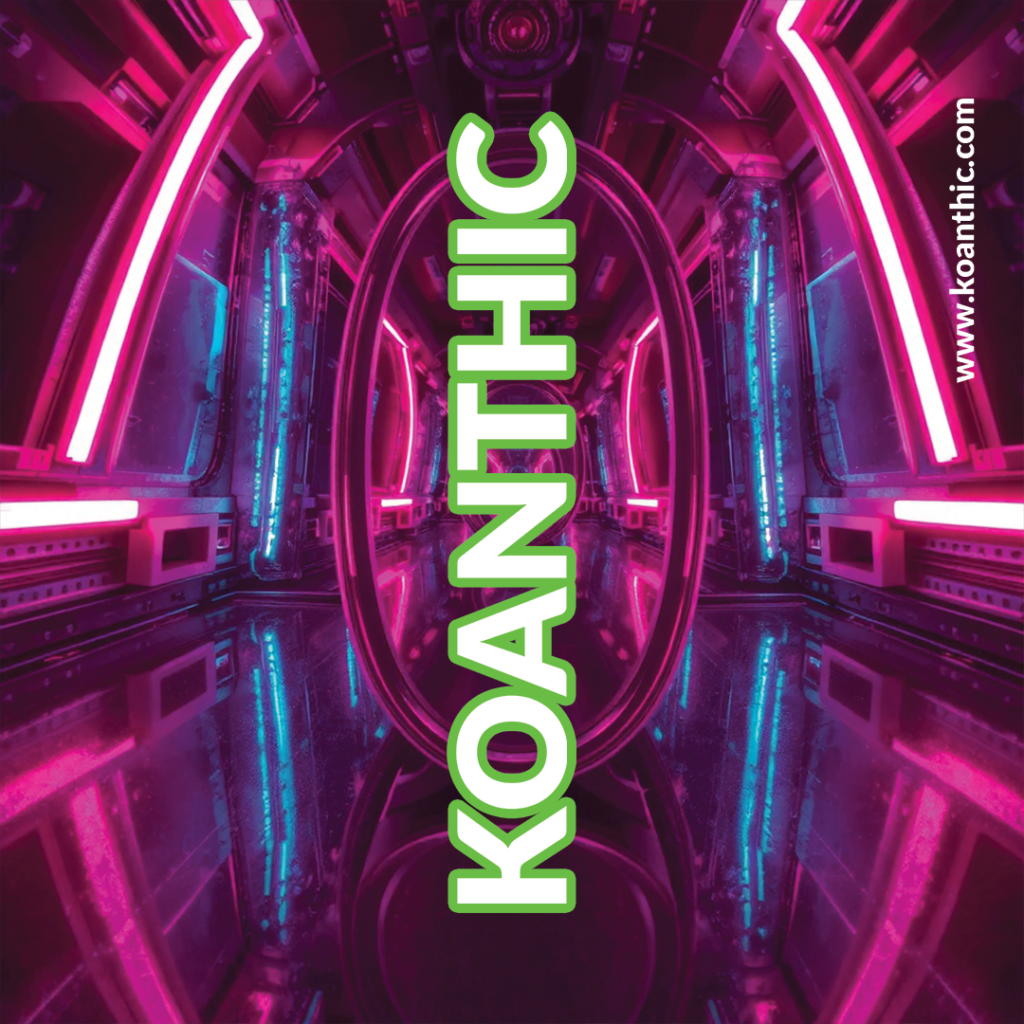Online Privacy and Security: A Comprehensive Guide to Protecting Your Data
Online security and privacy have become major concerns in the digital age. With the explosion in cyber attacks and data breaches, it’s imperative to take steps to protect your personal information. This guide offers practical and effective advice on how to strengthen your online security.
1. Activate Multi-Factor Authentication (MFA) – Online Security and Privacy
Multi-factor authentication (MFA) adds an extra layer of security by requiring a second proof of identity. It is essential for protecting sensitive accounts such as e-mail, banking and social networking.
MFA methods :
- SMS codes: A code sent to your phone. Although convenient, this method is vulnerable to SIM swap attacks.
- Authentication applications: Use applications such as Google Authenticator or Authy to generate offline codes.
- Biometrics: Fingerprint or facial recognition to secure your devices.
Tip: Prioritize MFA activation on your most sensitive accounts.
2. Use strong and unique passwords – Online Security and Privacy
A strong password is your first line of defense against intruders.
Characteristics of a good password :
- At least 12 characters.
- A combination of upper and lower case letters, numbers and symbols.
- No common words or personal information.
Tip: Create a complex phrase like “MyC0deEstS#curisé!23” to make it memorable and hard to guess.
3. Setting up a Password Manager – Online Security and Privacy
Password managers simplify the management of your credentials while increasing their security.
Advantages :
- Generate long, random passwords.
- Secure storage in an encrypted safe.
- Easy access with a single, strong master password.
Recommendations: Explore tools such as LastPass, Dashlane, or Bitwarden.
4. Verify and Update Recovery Information – Online Security and Privacy
Your recovery information is used to restore access to your accounts in the event of a problem.
Please check:
- Emergency email: Secure it with MFA.
- Telephone number: Make sure it’s up to date.
Caution: Avoid using vulnerable e-mails or numbers.
5. Check Connection Activity and Unknown Devices – Online Privacy and Security
Most online services offer activity logs.
Actions to be taken :
- View connection history.
- Delete any unrecognized devices or sessions.
- Activate alerts for suspicious connections.
6. Revoking Access to Third-Party Applications – Online Privacy and Security
Some third-party applications can compromise your accounts.
Steps :
- Go to Settings > Security > Connected applications.
- Revoke access to unused or suspect applications.
Impact: Reduce the risk of vulnerabilities being exploited by third parties.
7. Setting up Account Notifications – Online Security and Privacy
Security alerts let you react quickly to suspicious activity.
Activate notifications for :
- Password changes.
- Connections from new devices.
- Changes to sensitive parameters.
Where: These options are available in the security settings of your online accounts.
8. Update Security Issues – Online Security and Privacy
Security questions can be a loophole if they’re easy to guess.
Best practices :
- Replace obvious answers with fictional, memorable ones.
Example: Favourite city: Pizza123.
9. Backup Critical Data Regularly – Online Security and Privacy
Backups protect your information against ransomware and accidental loss.
Backup options :
- Encrypted external hard drives.
- Secure cloud services: Activate MFA for extra protection.
10. Review Social Networking Account Permissions
Limit what others can see and access on your profiles.
To do :
- Adjust your privacy settings.
- Hide your contact details and sensitive information.
- Avoid sharing information such as your address or location in real time.
11. Using Secure and Private Wi-Fi Connections
Public networks are an open door to cyberattacks.
Action to be taken :
- Use a VPN to encrypt your data and hide your activity.
- Avoid accessing sensitive accounts on public networks.
12. Enable Automatic Logout for Inactive Sessions
This feature minimizes the risks of leaving a device unattended.
Where:
- Mainly available on banking and professional services.
13. Regularly update systems and software
Updates correct potential security flaws.
Keep up to date:
- Operating systems (Windows, macOS, Android).
- Web applications and browsers.
Tip: Enable automatic updates.
14. Carry out regular safety audits
Carry out a regular check-up to ensure the security of your accounts.
Include in your audit :
- Password verification.
- Review of connected applications.
- Control unused permissions.
Frequency: Every 3 to 6 months.

FAQ : Frequently Asked Questions – Online Privacy and Security
1. Why is multi-factor authentication important?
It adds an extra layer of protection, making it more difficult to access your accounts even if your password has been compromised.
2. How secure are password managers?
Yes, they use advanced encryption technologies to protect your information.
3. What should I do if I detect a suspicious connection on my account?
Immediately disconnect the unknown device, change your password and activate MFA if you haven’t already done so.
4. How do I know if a third-party application is dangerous?
Look for notices online and check the permissions requested. Revoke any that seem excessive or unused.
5. Is a VPN essential?
For public or unsecured connections, a VPN is strongly recommended to encrypt your data.
6. What if my recovery email is compromised?
Change it quickly and secure the new one with MFA.
7. How long should I keep my backups?
Keep them as long as they contain important data. Update them regularly.
8. Can I use the same password for several accounts?
No. This exposes all your accounts if one of them is compromised.
9. What is a security audit, and how do I go about it?
A security audit is a comprehensive examination of your accounts and devices to identify and correct potential vulnerabilities. Check your passwords, connected applications and permissions.
10. Is it dangerous to use security questions?
Not if they’re configured with unique, hard-to-guess answers.
Thanks for reading, see you next time! If you have any questions or would like a quote, please contact us by e-mail at
info@koanthic.com or at 418-455-2259