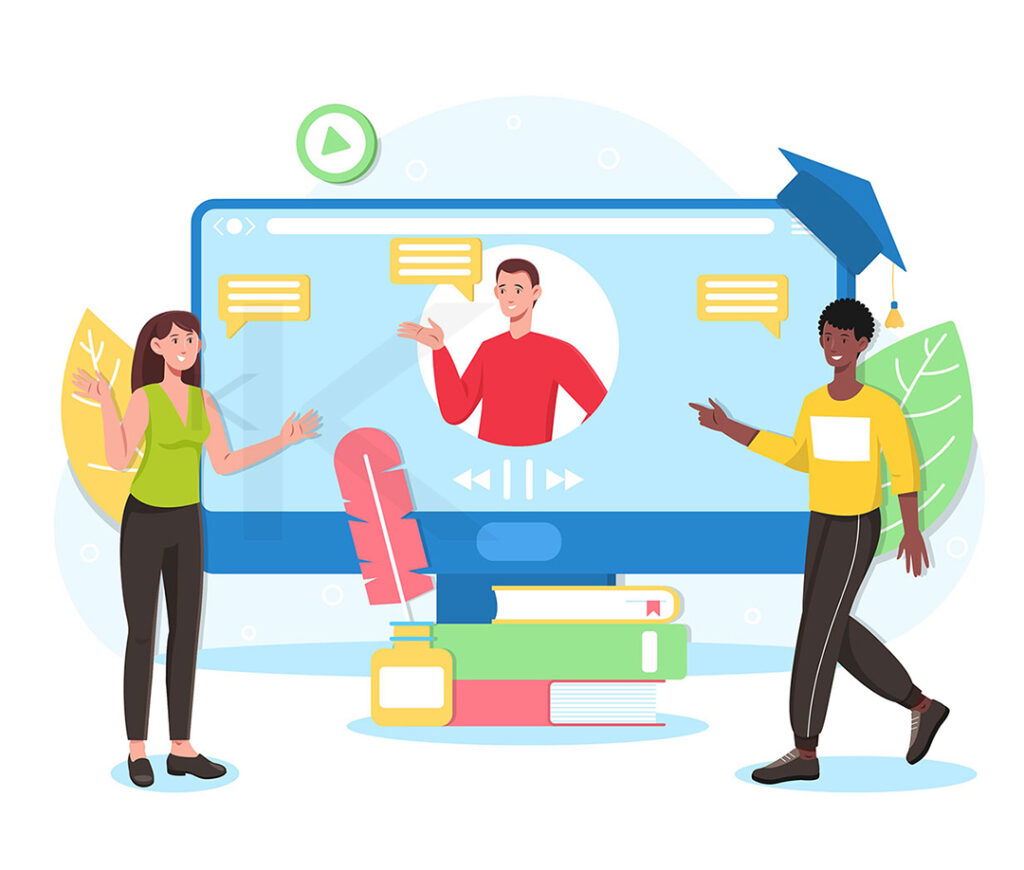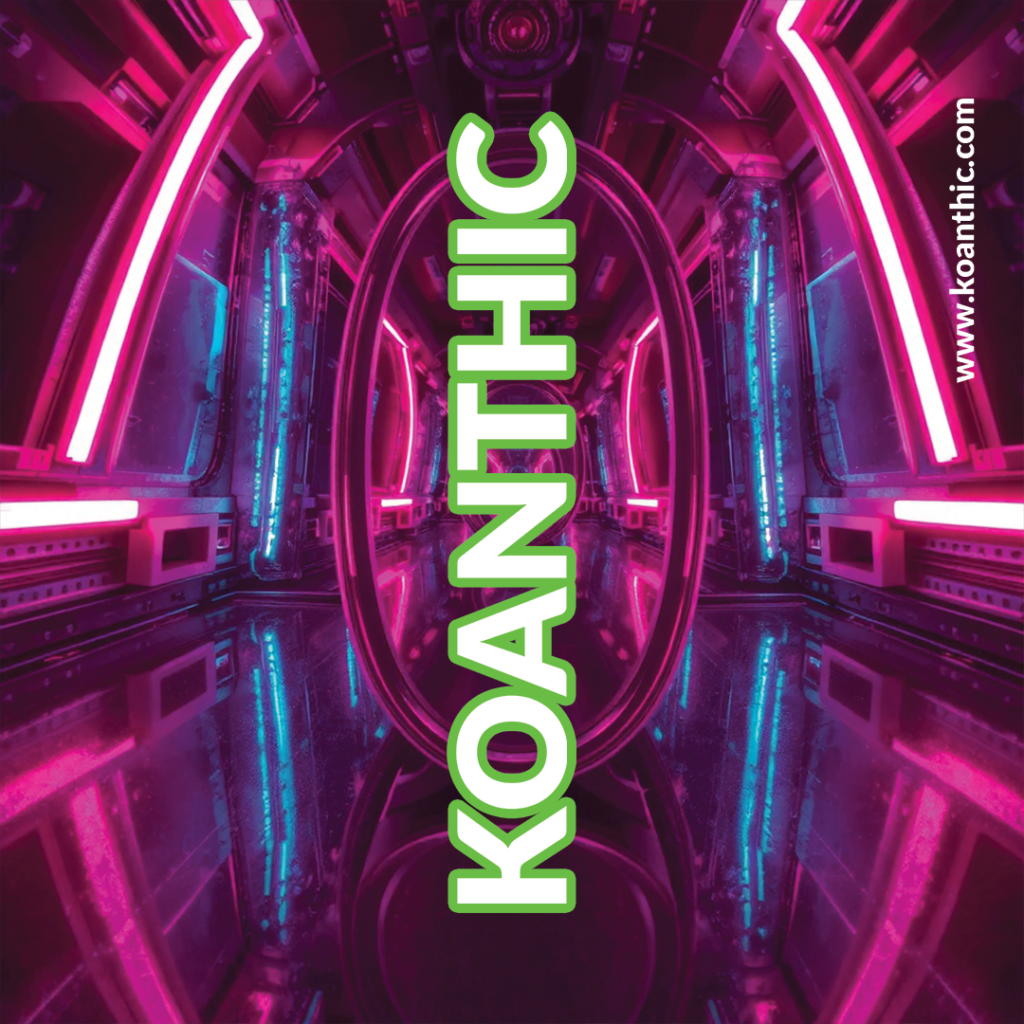How to add meta descriptions in WordPress
Do you need an easy way to edit meta descriptions for WordPress posts and pages?
Plugins WordPress SEO plugins like SEOPress let you add custom SEO titles and meta descriptions to WordPress posts without having to modify theme files.
In this tutorial, we’ll show you the easiest way to edit meta descriptions in WordPress.
Configuring the WordPress SEOPress plugin
For this tutorial, we’ll be using the SEOPress plugin.
Yes, there are many other SEO plugins on the market, but this is the plugin we chose after years of testing.
SEOPress has a free version that you can install and activate from the page: Add a new plugin.
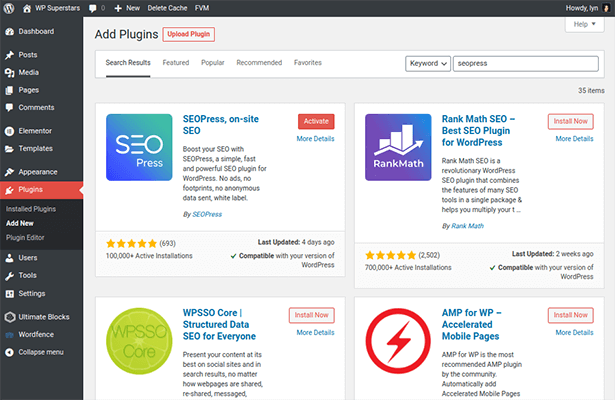
Click on the new SEO menu item in the admin menu to start the
configuration wizard
wizard. It’s a simple four-step process:
1-Choosethe SEO plugin you need to import metadata – You can also click Next Step if you’ve never used an SEO plugin before.
2-Fill in details about yourself for Google’s Knowledge Graph algorithm, including your company name and social network profiles – You don’t need to fill in every field in this step, but you should choose a separator, such as | or – .
3-Choosethe content types for which to disable indexing – It’s best to leave all the options in this step unchecked, especially for articles and pages. You can still optimize category and tag pages.
4-Configure advanced SEO options for your site – Leave everything as is, but enable the Delete /category/ setting in Permalinks. It’s better for SEO, and makes for cleaner publication URLs.
That’s it. You can return to the dashboard once configuration is complete. An XML sitemap was created for you as soon as SEOPress was installed and activated, so don’t worry about this option when you’re prompted at the end.
You can change your sitemap settings at any time. In addition, SEOPress lets you activate and configure an HTML sitemap to complement your existing
XML sitemap
.
Note: SEOPress offers a premium version with additional features. Click here to find out more about the differences between the free and paid versions.
Setting title and meta parameters
The interesting thing about WordPress SEO plugins is the way they allow you to change the SEO title and the
meta description
of any post or page to whatever you want it to be. This is particularly useful when the blog title you want to use to advertise an article on various marketing channels wouldn’t necessarily work for search engines.
SEOPress makes this process much more efficient by giving you a way to modify the default title and meta description that are generated for new posts and pages.
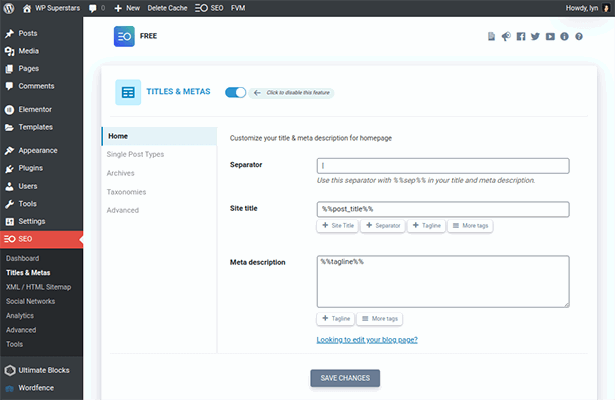
Start by navigating to SEO → Titles and metas → Unique publication types. By default, all meta descriptions generated by SEOPress have the following tags for articles and pages:
%%post_title%% – Inherits the title you give to the page or publication.
%%sep%% – Inserts the separator you chose in the configuration wizard.
%%sitetitle%% – Inserts the title you’ve assigned to your site on the WordPress general settings page.
This would generate the following title for the very message you are reading:
How to edit meta descriptions – The easy way | Blog Assistant
However, it’s not often that you’ll be able to match your site title with your article title, as SEO titles must be 60 characters or less. Besides, unless your site title is really prolific, it doesn’t really matter.
Therefore, it’s best to remove at least the separator and site title tags from the title template for articles. You can browse the SEOPress tag list to see if there’s anything else you’d like to add.
If you intend to keep your publications up to date, activate the Show date in search results option. This will help researchers identify your messages as being more up-to-date than others.
You must also display your thumbnail (featured image) if you create unique featured images for your publications.
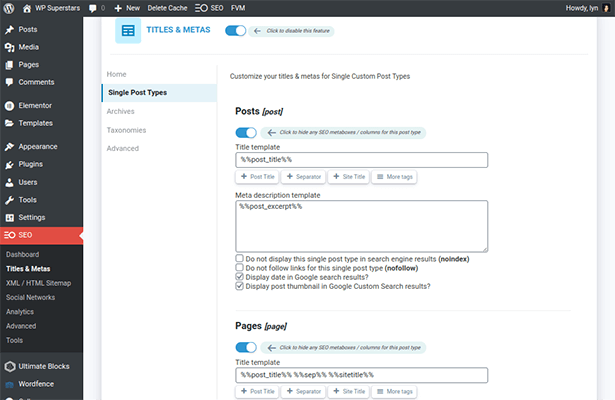
Feel free to leave the rest of the settings as they are. This includes the title template for pages, as page titles tend to be shorter than publication titles, so you should be able to adapt your site title to the SEO title.
Save your changes before leaving this page.
Editing meta descriptions with SEOPress
Setting up a new SEO plugin like SEOPress takes a little time, but once you’re done, you’ll have a simple way of modifying meta descriptions.
Edit an article or page, then scroll down to see the meta description SEOPress has generated for you.
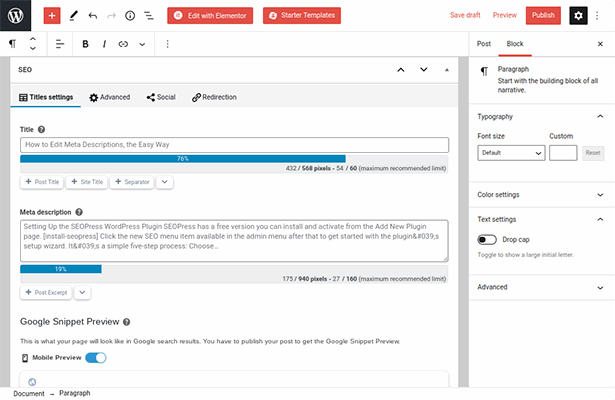
You can see how the plugin automatically inherits content thanks to the tags it uses. There are even predefined tags that you can easily insert.
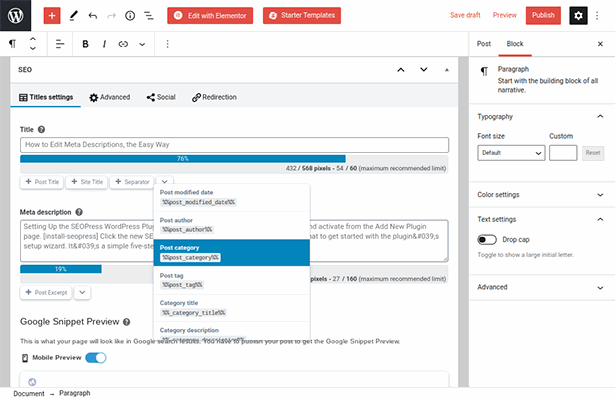
What really needs work is the meta description, which inherits the post snippet generated by WordPress by default, at least up to the 160-character limit.
Speaking of which, SEOPress has a live character counter that will let you know how many characters your titles and descriptions have based on the number of characters displayed by Google in search results.
Here’s an overview of how your meta description will appear on Google
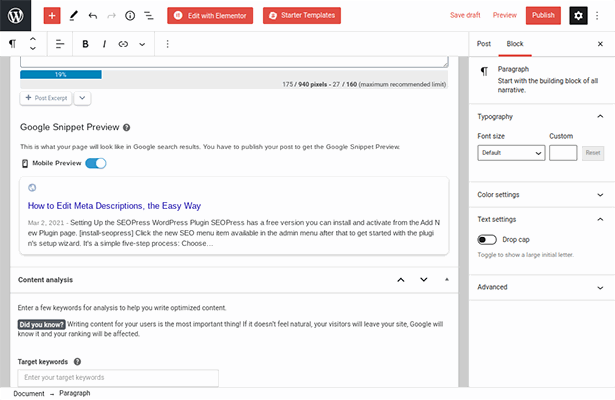
Optimizing SEO titles and meta descriptions
SEO titles and meta descriptions, like blog posts, are analyzed by two important entities: search engines and real users. The way you write for each is very different.
For example, titles like “How to edit meta descriptions – The simple method” or “7 steps to writing better meta descriptions” are better titles for humans. They are eye-catching and indicate a direct solution to a specific problem.
As a general rule, you’ll want to use your keyword closer to the beginning of the title for SEO purposes. This would mean changing our SEO titles to “Meta descriptions and the easiest way to change them” or “Meta descriptions: 7 steps to optimize them for SEO”.
Google doesn’t always use the meta description you’ve written these days. Instead, it searches for keywords and synonyms in your search term and presents excerpts that contain those keywords.
For this reason, it’s best to write meta-descriptions in a way that represents the researcher’s intent, rather than writing promotional copy.
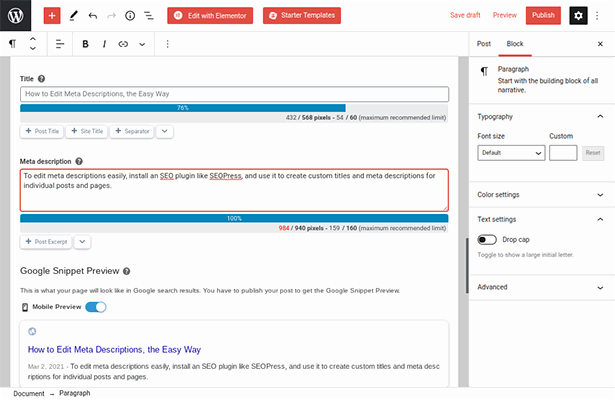
This will increase your chances of Google using the meta description you’ve written.
Last thoughts
And that’s all there is to it! Now you know how to edit meta descriptions in WordPress.
But what will you learn next?
If you’d like to continue expanding your WordPress knowledge, please give me a call =) or send me an e-mail info@koanthic.com.